FAQ
Q: How do I unlock the EA200 for programming?
A: Simultaneously press and release the ALARM SILENCE and ENTER keys. The (Unlocked) icon appears. Sometimes you will need to do this more than once. You may need to have the customer check the buttons to make sure one is not stuck down or sometimes if you power cycle the unit that will help.
Q: Does the unit store the settings if the unit loses power?
A: It will maintain the programming on the zones, but you will have to reset the time and date.
Q: How do I turn off a zone?
A: The unit has to be unlocked. Push the zone button, use the arrow up or arrow down to go to the zone you would like to turn off, once you are on the correct zone, push enter. The next setting needs to be changed to NO (Not operational) and then push enter. This will turn off the zone.
Q: Can you use multiple temperature probes on an input?
A: No, you can only use one temperature probe per input.
Q: Is there a way to send a separate high and a separate low to my alarm panel?
A: This can be done on an EA400 by using an input (zone) for a high limit and another input (Zone) for a low limit. On the EA200 you would need to use the onboard sensor (zone 1) for one of the limits and then use a probe on input 2 (zone) and program accordingly. NOTE: In this instance, you would need to select an input (zone) for the high limit and program that to your high and you would program the low limit on that input (zone) to an extreme low so you would not get the notification on the low side. You would do the opposite for the next input (zone) you would set the high limit to the extreme and set the low limit to what you actually wanted.
Common EA200 Errors
Q: What are the power requirements for the WB200?
A: 8 – 29 Volts DC @ 35mA or 8 – 28 Volts AC @ 100mA
Q: What is the sensor part number?
A: W-S-U
Q: Can I use a supervised sensor (W-S-S)
A: No
Q: How to I wire multiple sensors?
A: You need to run them in parallel.
Q: Can the probes be extended?
A: Yes – 1 – 2 sensors; max recommended distance of 200’ (61 m) or 3 – 6 sensors; max recommended distance of 100’ (30.5 m)
Q: What is the cause if the sensor keeps going into false alarm?
A: If sensor is placed on a concrete floor this can cause false alarms (put a piece of wax paper under the sensor). Power loss will also cause a false alarm.
Q: How much water does it take to trip the sensor?
A: There needs to be a bridge across two of the metal contacts on the sensor.
Q: Can this unit be set to normally closed?
A: No, it is a normally open device.
Q: Can I use this unit inside a cooler or freezer?
A: No, frost or moisture can cause malfunction.
Q: Does this unit require power?
A: No
Q: Where should I install the unit?
A: If the building already has an energy management system, an easy rule of thumb to follow is to install the MTA-1 near each thermostat. It should be mounted on a wall or other vertical surface in the area where temperature is to be monitored. Make sure it is clear of windows, doors, or heat sources that could cause an inaccurate reading of air temperature.
Q: Do I get a high alarm and a low alarm on my panel?
A: Yes, the device will send a low limit and a high limit.
Q: How do I test the alarm?
A: To manually activate the MTA-1 for testing, loosen the locknut of one limit post and slid it toward the temperature indicator until it makes contact and temporarily tighten the locknut. If installed correctly, this test procedure should activate the warning device to which the MTA-1 is connected. After testing, loosen the locknut, return the limit arm to it’s original set point and tighten the locknut. The same test procedure should also be repeated with the second limit arm to verify proper operation.
Q. How long does it take for the system to trip?
The unit will need to lose power for about 3~8 minutes.
Q. My system isn't clearing the moment power is applied?
The system takes 3~8 minutes to clear, about the same amount of time as it does to go into alarm.
Q: How do I unlock the EA400 for programming?
A: Simultaneously press and release the ALARM SILENCE and ENTER keys. The (Unlocked) icon appears. Sometimes you will need to do this more than once. You may need to have the customer check the buttons to make sure one is not stuck down or sometimes if you power cycle the unit that will help.
Q: Does the unit store the settings if the unit loses power?
A: It will maintain the programming on the zones, but you will have to reset the time and date.
Q: How do I turn off a zone?
A: The unit has to be unlocked. Push the zone button, use the arrow up or arrow down to go to the zone you would like to turn off, once you are on the correct zone, push enter. The next setting needs to be changed to NO (Not operational) and then push enter. This will turn off the zone.
Q: Can you use multiple temperature probes on an input?
A: No, you can only use one temperature probe per input.
Q: Is there a way to send a separate high and a separate low to my alarm panel?
A: This can be done on an EA400 by using an input (zone) for a high limit and another input (Zone) for a low limit. On the EA200 you would need to use the onboard sensor (zone 1) for one of the limits and then use a probe on input 2 (zone) and program accordingly. NOTE: In this instance, you would need to select an input (zone) for the high limit and program that to your high and you would program the low limit on that input (zone) to an extreme low so you would not get the notification on the low side. You would do the opposite for the next input (zone) you would set the high limit to the extreme and set the low limit to what you actually wanted.
Common EA400 Errors
Q: What are the power requirements for the WB350?
A: 9 Volt battery
Q: What is the sensor part number?
A: W-S-U
Q: Can I use a supervised sensor (W-S-S)
A: No
Q: How to I wire multiple sensors?
A: You need to run them in parallel.
Q: Can the probes be extended?
A: 1 to 6 sensors with max distance of 100’ (30.48m) each
Q: What is the cause if the sensor keeps going into false alarm?
A: If sensor is placed on a concrete floor this can cause false alarms (put a piece of wax paper under the sensor). Power loss will also cause a false alarm.
Q: How much water does it take to trip the sensor?
A: There needs to be a bridge across two of the metal contacts on the sensor.
Q: Can this unit be set to normally closed?
A: No, it is a normally open device.
Q: Can I use this unit inside a cooler or freezer?
A: No, frost or moisture can cause malfunction.
Q: Does this unit require power?
A: No
Q: Where should I install the unit?
A: If the building already has an energy management system, an easy rule of thumb to follow is to install the MTA-1 near each thermostat. It should be mounted on a wall or other vertical surface in the area where temperature is to be monitored. Make sure it is clear of windows, doors, or heat sources that could cause an inaccurate reading of air temperature.
Q: Do I get a high alarm and a low alarm on my panel?
A: No, you will get one notification for both high and low.
Q: How do I test the alarm?
A: To manually activate the MTA-1 for testing, loosen the locknut of one limit arm and use a screwdriver to move the limit arm toward the temperature indicator until it makes contact and temporarily tighten the locknut. If installed correctly, this test procedure should activate the warning device to with the TA-1 is connected. After testing, loosen the locknut, return the limit arm to its original set point and tighten the locknut. The same test procedure should also be repeated with the second limit arm to verify proper operation.
Q: I’m locked out of my account – how do I reset the password?
A: Quickest response would be to start a chat or email tech.support@winland.com to request a password reset. Locked account will happen if a password is entered incorrect 5 times. Winland may lock an account if there is an issue with security or paymen
Q: How do I add a user?
Q: How do I add a device?
A: Click on Account Administration – Add a Device. You will need to name the Device, have the Serial Number and Key. The Serial Number and Key can be found on the back of the unit on a sticker on the RJ-45 Jack or you can find it by going on the EA800-ip and going to the main menu and clicking on About EA800-ip (push the F2 button once and the Serial Number and Key will be listed).
Q: How do I find the serial number and key of my device?
A: The serial number and key can be found on the back of the unit on a sticker on the RJ-45 jack or you can find it on the EA800-ip and going to the main menu and clicking on About EA800-ip (push the F2 button once and the Serial Number and Key will be listed).
Q: I have a device install error – what is wrong?
A: Check to see if you have a miss type and resubmit or Unit has not communicated with the network.
Q: What are the device default settings on the EA800-ip?
A: Password: 0800; Off-line Alert Time: 30 mins; Alert Reminder: 1 hour; Collection Frequency: 5 mins
NOTE: Device will show off-line until a sensor is added.
Q: I want to swap between °F to °C or vise-versa
A: At this time, Winland does not allow it due to modifying historical data. You will need to delete the sensor and add it again.
Q: My report is showing NO DATA
A: Ensure that the device has a time zone selected. If you do not have a time zone, all reports will show NO DATA
Q: My Dashboard is showing NO DATA on a wireless sensor
A: Ensure that the transmitter is powered. Most often the batteries need to be replaced if you see NO DATA on Wireless devices
Q: My Dashboard is showing NO DATA on a hard wire sensor
A: Check the EA800-ip itself, it is possible that your sensor is out of range completely. This would show on the device, but not on INSIGHT. INSIGHT does not display invalid data.
Q: I’m not able to change my device name – who can?
A: Device names are locked due to modifying historical data. If you require a change, please submit a change request with the serial number with the current name, along with the name you want to change it to by emailing: tech.support@winland.com
Q. How do I change my account name?
A: If you require a change, please submit a change request (email) with the current name of the account and what you would like to change it to by emailing: tech.support@winland.com
Q: How do I add my logo to my INSIGHT Account?
A: To activate your own branded page, log in to your INSIGHT Account, go to your Dashboard and click on the “Contact Us” at the bottom of the page. Email your request along with your logo file and a URL link to insight.support@winland.com (Please us .png file with a size of 67×600 pixels or less. You may use transparent or non-transparent images.)
Q: How do I add notifications to my account?
A: You go to the Profile tab and click on +Add Profile. We recommend the first notification profile to be “All Sensors” with all the sensors selected. You will have the option to be more specific with which sensors you desire to be notifies.
Q: Why is my device showing off-line?
A: EA800-ip needs to be in the unlocked position. Go to: MAIN MENU > System > ENTER > Reboot Device > ENTER.
NOTE: If you do not see System when you press the MAIN MENU button, it means the device is not unlocked.
Once the device has been completely rebooted, validate the device is online:
MAIN MENU > About EA800 > ENTER > Press the F2 button twice to view:
Validate that you have numbers next to SERVER at the bottom of the screen. If you do not, go to: https://help.winland.com/hc/en-us/articles/217334066-Troubleshooting-Ethernet-Connection-Advanced
Quick notes
- Keep your username simple by using primary email as username.
- For the customer description, use your own company name
- Alert Reminder Interval must have a setting other than “disable” to receive initial
- Offline Alert Time is recommended at 10 minutes A unit that is offline will not send out alarm alerts.
- Any device that is offline and does not have notifications being sent out, will get a courtesy Email from INSIGHT support.
- Remember to enable your Off Line Alerts to receive offline notifications via email.
- Unchangeable fields: Device Name, Username, and Sensor °F / °C cannot be changed after submitting, they must be deleted.
Q: Why does my EA800-ip keeps rebooting every 20 mins.
A: The unit is looking for the network and will reboot every 20 minutes. If you are not using INSIGHT, you will need to turn off the network setting. You do this by: device needs to be unlocks (it will say Lock in the lower left corner), go to the main menu < system < configuration < network < clint mode < disabled. It will ask if this is ok (push F3) and then the device will reboot.
Q: How do I unlock my EA800-ip?
A: Push the F1 button < Enter password: default is 0800
Q: Do I have to use INSIGHT when using the EA800-ip?
A: No, you have to turn off the network setting. You do this by: device needs to be unlocks (it will say Lock in the lower left corner), go to the main menu < system < configuration < network < clint mode < disabled. It will ask if this is ok (push F3) and then the device will reboot.
Q: How do I retrieve stored data?
A: You can export the logs stored in the EA800-ip for archiving or later review. The export procedure exports the alarm log, data log, and even logs files onto a USB drive in comma separated value (CSV) format. We supply an Excel spreadsheet on our help website to utilize the information – see link: https://help.winland.com/hc/en-us/articles/115000273866-EA800-ip-Data-Template
Q: What water sensor to I use on the device?
A: You would need to use the W-S-S sensor
Q: If I use a 4-20 mA sensor can I add it to an EA-WMFS?
A: The 4-20 mA sensors have to be hard wired
Q: WRM Reset
A: There is a component failure and the unit will need to be replaced.
Q: Can I turn off the internal buzzer on the EA800-ip?
A: Yes. Main menu > System > Config > Buzzer > Disable
Common EA800-IP Error
Unit won't power on
- Verify the dip switch located next to the power input terminal is in the UP position.
- Polarity does matter when connecting to power input, verify correct polarity.
- Power requirements is 11-26 VDC @ 1A.
- Device can be powered as well over PoE.
- Note battery pack is not required for the device to power up but is utilized as a battery backup. Verify battery is plugged into J19.
Network connectivity issues
1. Verify the dip switch for the network medium you are utilizing is on.
•With the board oriented with the battery pack on the right, Network dip switch is located to the right of input 1 on the board.
• Dip switch 1 corresponds to WiFi. If using make sure switch is pushed to the right.
• Dip switch 2 corresponds to Ethernet. If using make sure switch is pushed to the right.
2. Verify you can ping the cloud.
• Go to Main > Menu > Network > Cloud > Hit test.
If PING fails, validate your IP address.
PING passes and you’re still unable to connect to INSIGHT validate your firewall is able not blocking required communication.
3. Network requirements: https://help.winland.com/hc/en-us/articles/16744675004955-EAPro-GTWY-Advance-Network-Troubleshooting
Temperature reading is wrong
1. Verify correct sensor was selected in programming.
• Main Menu > Sensors > View Sensor > Select Zone > View Type
• If the listed sensor type is different than the one tied in the corresponding input; delete sensor and re-add.
2. Does temperature reading indicate maximum when temperature is actually less.
• This suggests a short on the sensor cable. Verify there is no short.
• If there is a short replace damaged cable.
3. Does temperature reading indicate minimum when temperature is actually greater.
• This suggests that there is an open on the sensor cable.
• Verify sensor cable is connected to the correct header pins.
• Make sure any splices are good.
Q: Can this unit be set to normally closed?
A: No, it is a normally open device.
Q: Can I use this unit inside a cooler or freezer?
A: No, frost or moisture can cause malfunction.
Q: Does this unit require power?
A: No
Q: Where should I install the unit?
A: If the building already has an energy management system, an easy rule of thumb to follow is to install the TA-2HL near each thermostat. It should be mounted on a wall or other vertical surface in the area where temperature is to be monitored. Make sure it is clear of windows, doors, or heat sources that could cause an inaccurate reading of air temperature.
Q: Do I get a high alarm and a low alarm on my panel?
A: Yes, the device will send a low limit and a high limit.
Q: How do I test the alarm?
A: To manually activate the TA-2HL for testing, loosen the locknut of one limit arm and use a screwdriver to move the limit arm toward the temperature indicator until it makes contact and temporarily tighten the locknut nut. If installed correctly, this test procedure should activate the warning device to which the TA-2HL is connected. After testing, loosen the locknut, return the limit arm to it’s original set point and tighten the locknut. The same test procedure should also be repeated with the second limit arm to verify proper operation.