EnviroAlert Professional®
Current Gateway Firmware Version: 25.04.04
Current Bootloader Version: 23.01.23
Current Gateway RF Firmware Version: 25.03.20
For Information on NIST Calibrated Sensors: Click Here
Features
- Monitor up to 34 sensors (up to 30 wireless, up to 4 wired)
- Flexible application options through the use of wired and wireless sensors
- Remote visibility and device management through web-based application called INSIGHT
- Monitoring capabilities include: temperature, humidity, water, gases, and pressure
- Console accommodates 4-20mA and 0-5V sensors for additional application options
- 4 programmable relays, with an optional aux relay
Wired Sensors
Wireless Sensors
Other Accessories
Product Specifications
Comparison
Unit won't power on.
- Verify the dip switch located next to the power input terminal is in the UP position.
- Polarity does matter when connecting to power input, verify correct polarity.
- Power requirements is 11-26 VDC @ 1A.
- Device can be powered as well over PoE.
- Note battery pack is not required for the device to power up but is utilized as a battery backup. Verify battery is plugged into J19.
Network connectivity Issue
1. Verify the dip switch for the network medium you are utilizing is on.
•With the board oriented with the battery pack on the right, Network dip switch is located to the right of input 1 on the board.
• Dip switch 1 corresponds to WiFi. If using make sure switch is pushed to the right.
• Dip switch 2 corresponds to Ethernet. If using make sure switch is pushed to the right.
2. Verify you can ping the cloud.
• Go to Main > Menu > Network > Cloud > Hit test.
If PING fails, validate your IP address.
PING passes and you’re still unable to connect to INSIGHT validate your firewall is able not blocking required communication.
3. Network requirements: https://help.winland.com/hc/en-us/articles/16744675004955-EAPro-GTWY-Advance-Network-Troubleshooting
Temperature reading is wrong
1. Verify correct sensor was selected in programming.
• Main Menu > Sensors > View Sensor > Select Zone > View Type
• If the listed sensor type is different than the one tied in the corresponding input; delete sensor and re-add.
2. Does temperature reading indicate maximum when temperature is actually less.
• This suggests a short on the sensor cable. Verify there is no short.
• If there is a short replace damaged cable.
3. Does temperature reading indicate minimum when temperature is actually greater.
• This suggests that there is an open on the sensor cable.
• Verify sensor cable is connected to the correct header pins.
• Make sure any splices are good.