Real-time, cloud-based, critical-environment monitoring
Winland™ INSIGHT provides complete real-time visibility of temperature, water, humidity, and other third-party sensors (CO2, differential pressure, fuel detection, and more), in critical-condition environments. The system detailed logging and auditing, along with optional customized response protocols allows for nearly instant notifications by e-mail, text, or push notifications through our Winland™ INSIGHT app, as well as the comfort of knowing irregularities are being documented and steps followed through customized response protocols.
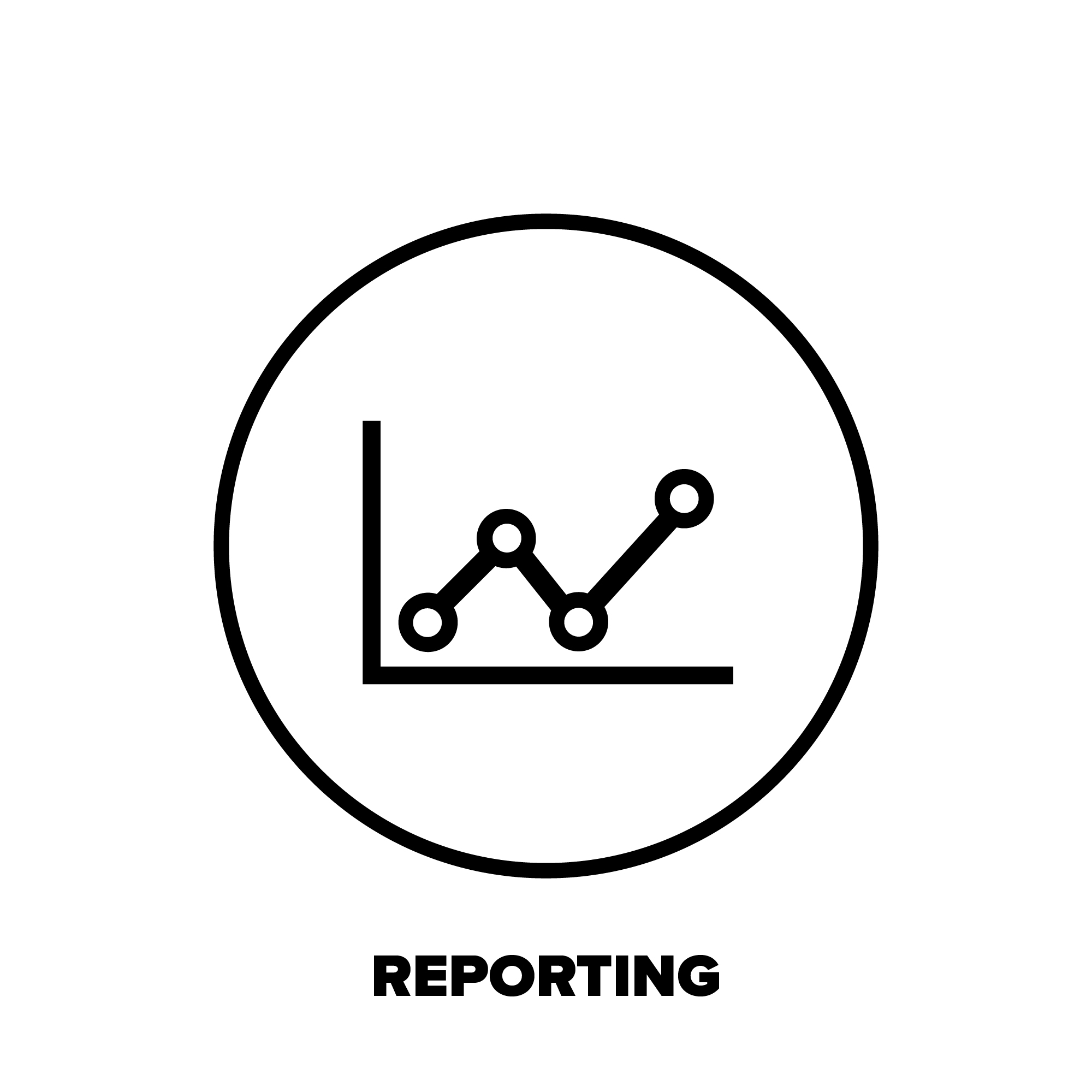
The Winland™ INSIGHT platform offers robust reporting capabilities with configurable and custom reports that can be accessed on-demand or scheduled. Scheduled reports can be distributed to an individual or multiple users at a specified interval with an array of sensors in PDF or CVS options based on the type of report.
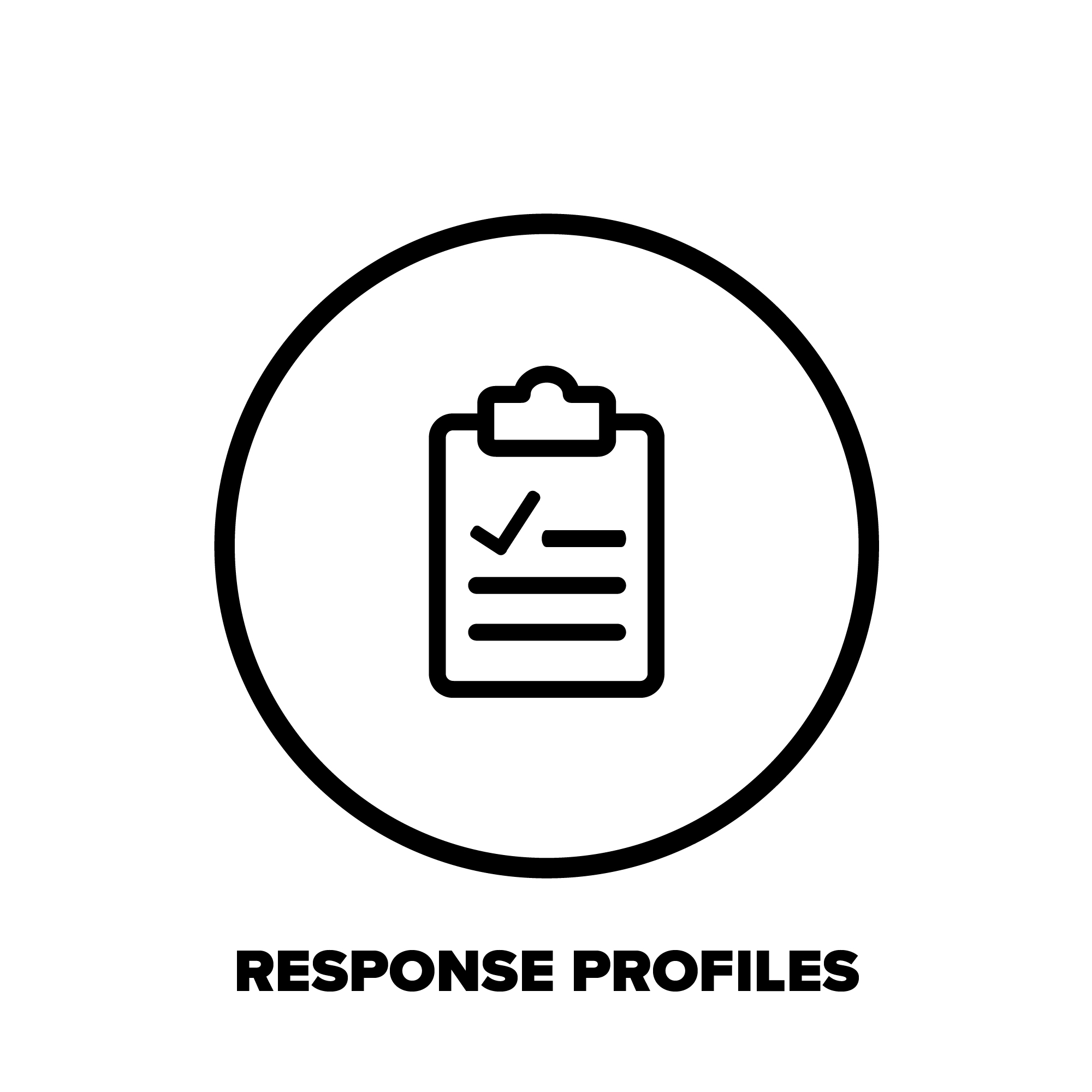
Develop a customized, step-by-step response plan or plans for all types of incidents. Setting up standardized protocols for incidents based on location, length of incident, type of product being stored, and other parameters can be done with a few clicks of Winland™ INSIGHT.
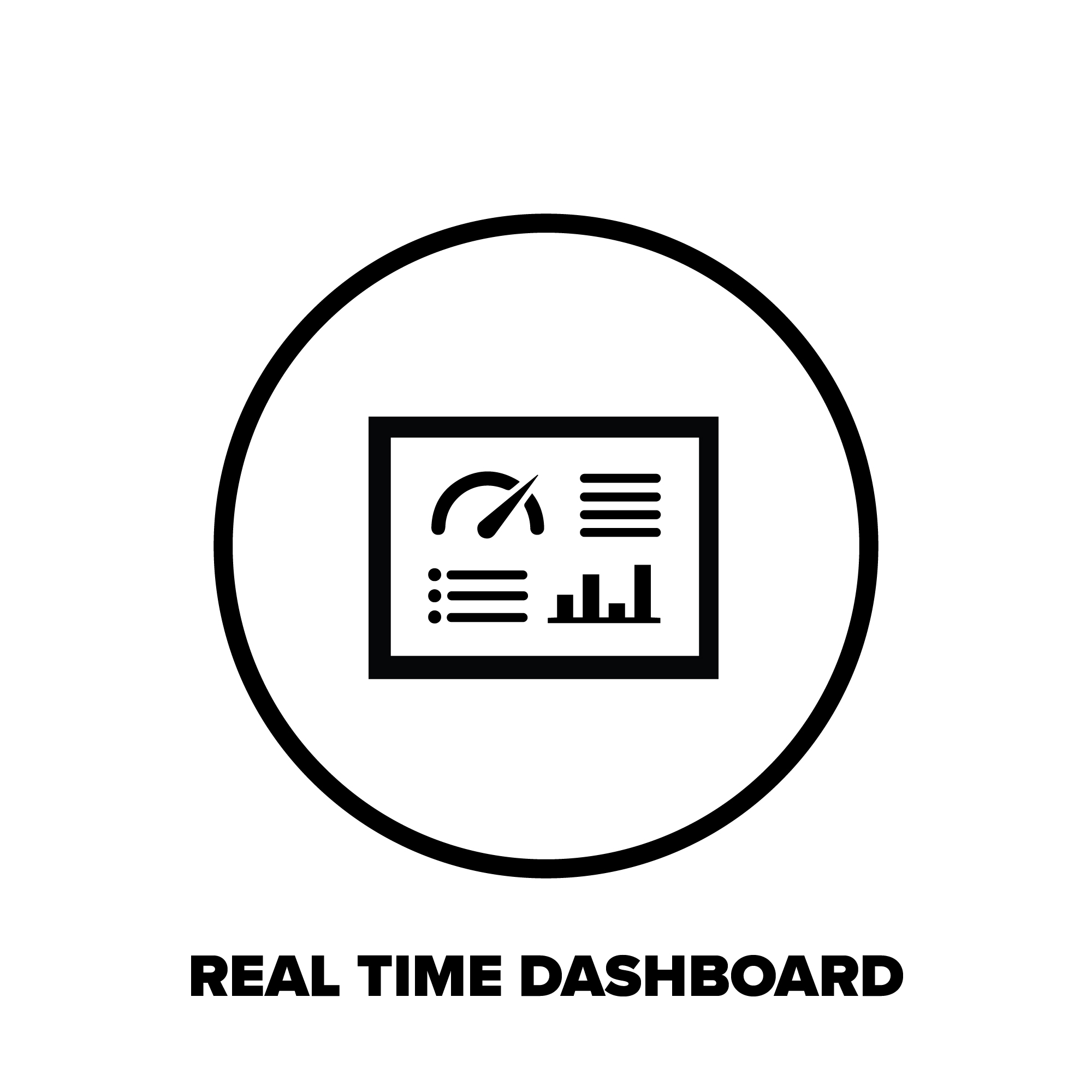
Monitor critical-environment conditions online by logging into your account via any computer or smart device for access to real-time data and detailed system information or download the Winland App onto your iPhone or Android devices.
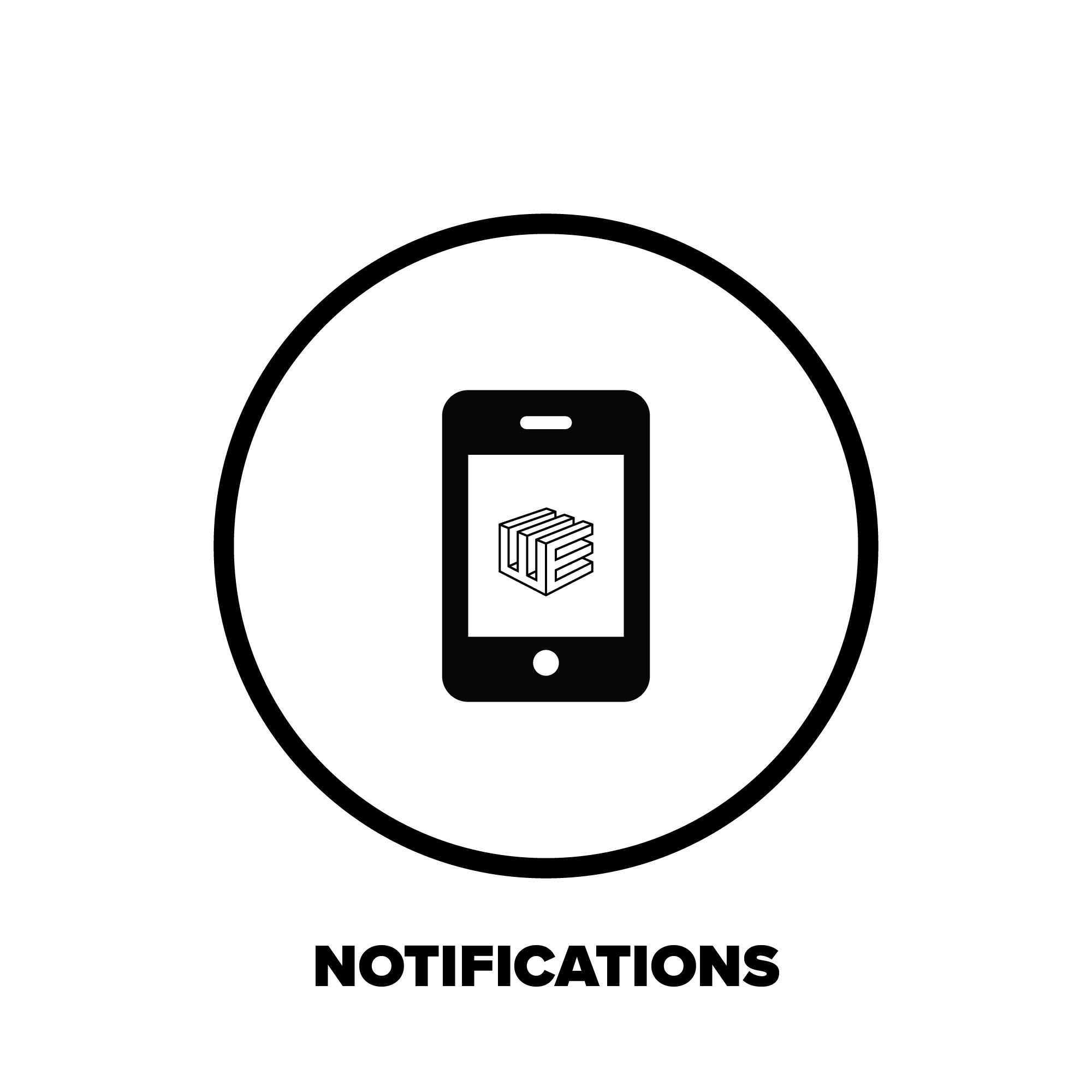
When a sensor falls outside of its threshold, notifications can be sent to pre-defined recipients in any of the following ways that a user configures their notification preferences:
- Text message and/or push notification (with Winland™ INSIGHT App)
- Visual system notification within Winland™ INSIGHT (winlandinsight.com) application e-mail
- Local audible and/or visual alarm from the EnviroAlert Professional® device on-premise
- Notification of alert relayed to security provider monitoring station when system is integrated into a security system
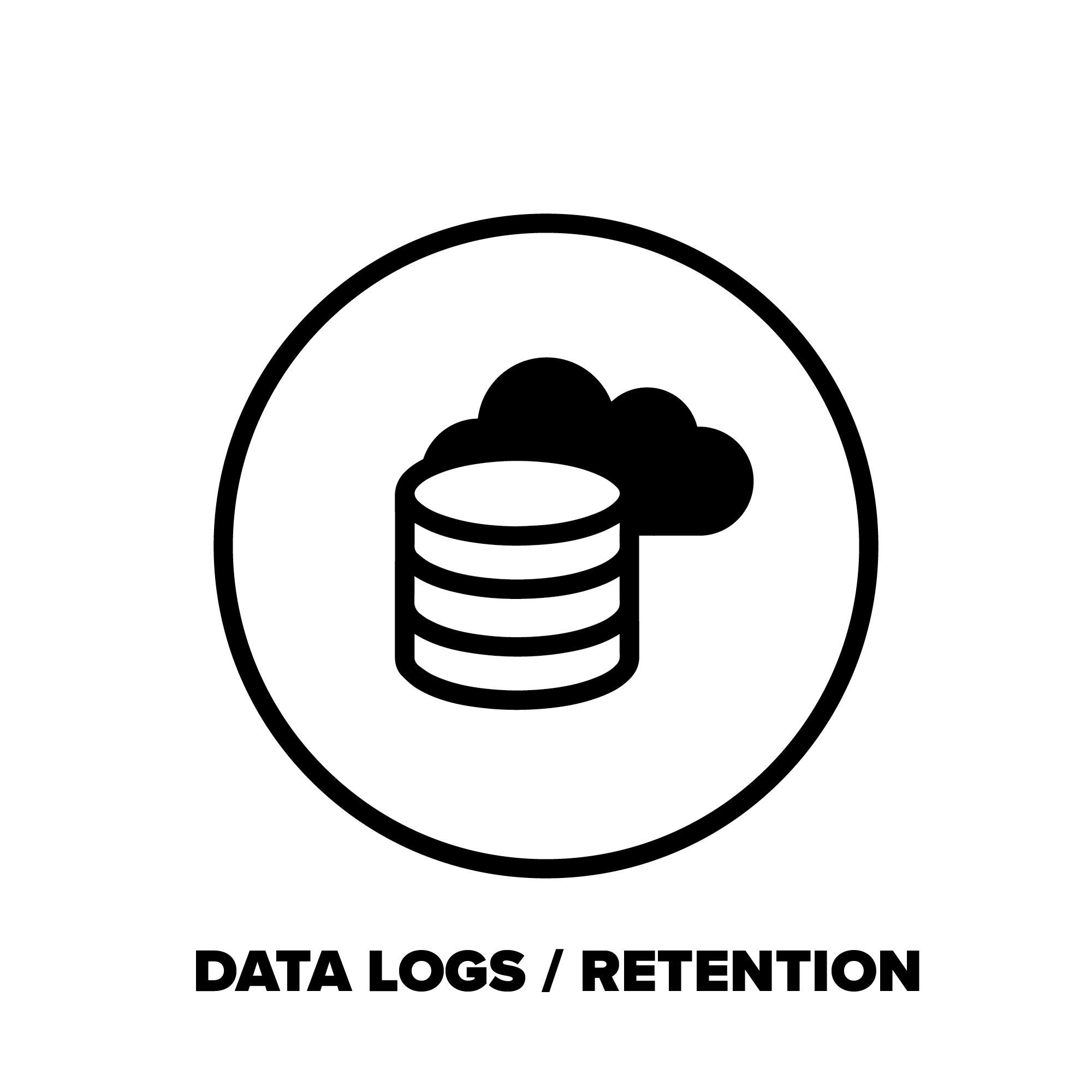
Winland™ INSIGHT allows access to three years of data retention with customized reporting capabilities accessed on-demand or distributed to individuals and groups at specified intervals with scheduled reporting.
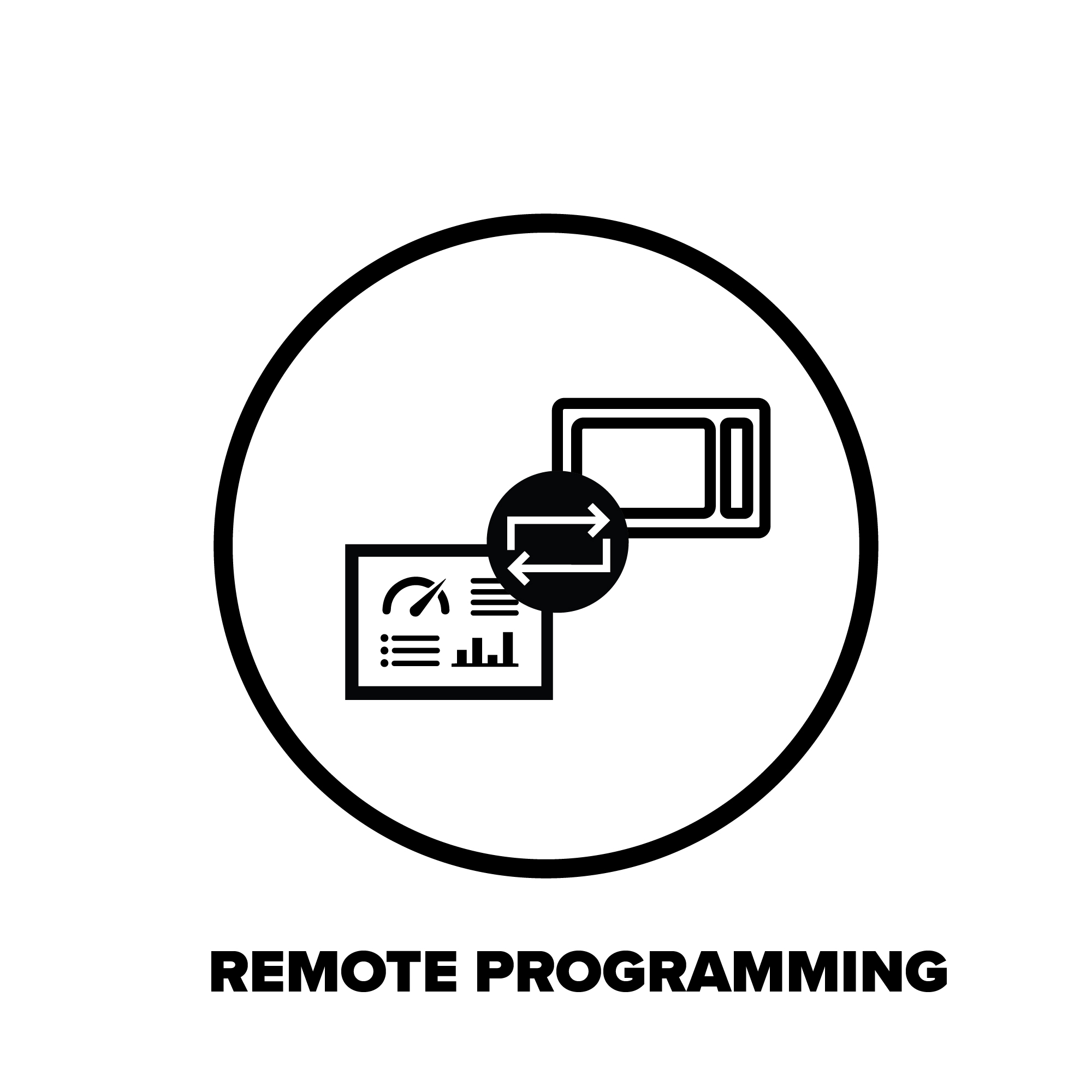
Flexible enterprise management allows you to configure and simplify remote management of devices in multiple locations or within different organizational groups. The system supports and drives:
• Multiple user roles with different systems access and authorization levels for users throughout the organization
• Distribution of notifications and reports based on the devices, groups or locations that users are associated with
• Remote device management, including setting and modifying sensor thresholds
• Corporate governance with configurable sensor settings and custom response protocols that adhere to standards/policies
• Add another level of permission by sharing a device. This allows users to view devices outside their own location and edit settings with proper permission.